Instagram is currently 11 years old and has 1.074 billion monthly users, representing a 22.9 percent increase in users from 2020 to 2021. On average, Instagram users spend 30 minutes each day on the platform, and 200 million of them visit at least one company profile every day. There are a lot of eyes on your articles, so getting the photographs right is crucial.

Source: Pixabay
Instagram offers a variety of content options, including posts, Stories, IGTV videos, and Live videos. There are distinct picture requirements for each sort of material that you must follow. You’ll learn everything you need to know about Instagram image formatting in this article.
-
The Square Issue on Instagram
If you’ve ever tried to use Instagram, you’ve probably encountered the platform’s fixation on putting everything into a neat little square, as well as the complications that can arise if you try to upload something that doesn’t fit. Your image is normally very zoomed in, but you do have some flexibility on how much zoomed in it is.
You can’t even zoom out on some shots, which means you won’t be able to properly display whatever photos you’ve taken. This is a persistent issue for a sizable portion of the platform’s other potential and current users. Instagram’s restrictive desire to keep with the square resolution has irritated a lot of photographers, artists, and even regular users.
But what exactly does “square resolution” mean? It’s either 320×320 or 1080×1080, with the latter being my choice. You can also publish anything in the range of those two resolutions, and it will be displayed in its original size. If you upload an image with a resolution lower than 320 pixels, Instagram will automatically adjust it to fit. Anything larger than 1080×1080 is subjected to the dreaded squared treatment.
-
Controlling the Resolution Square on Instagram
Using image editing software like Photoshop or even Microsoft Paint to customize what appears in the square is one way to do it. So here’s one approach to “manage the square”:
- Begin a new image in a square resolution—again, try until you find one you like.
- Fill the blank canvas with the image.
- Move and resize until you obtain the result you want.
This will undoubtedly fit into Instagram’s square. You can pre-prime images and get them ready to ship out this way, and you’ll have complete control over what’s displayed without having to fiddle with Instagram’s gimmicky tools.
-
Downsizing Negative Area and Fitting Images
However, there’s still the issue of “getting the entire image” into Instagram and dealing with the horrible negative space that results from letting the software resize the image for you. Let’s try something new this time:
- Make a new square canvas.
- Insert the image and reduce the size so that it all fits on the square canvas.
- We’ll try to get the resized image as far to the left as possible.
- Select a section on the right side of the image and fade it in.
This will fit into Instagram’s small square wonderfully. Now we have a technique to include the complete image while also taking advantage of the negative space.
-
Other Resizing Hints and Techniques
The image can also be placed in the middle of the canvas; simply apply fades or a border on both sides of the image in this case. You may also do this with landscape-style photographs. You can also try your hand at fitting photos inside the square.
Image Size Guide For Instagram
Instagram has always been renowned for square picture postings with a 1:1 aspect ratio. Users had to crop their photos to meet the required image size and ratio, which posed a significant challenge.
You should always keep a full image grid as it will increase the beauty of the image and also your follower number, which means more views on your videos. If you want to buy some views for an initial boost you can visit Mega Famous.
Instagram, on the other hand, has progressed from that basic model and now enables you to upload both portrait and landscape photographs. You can use one of three aspect ratios for Instagram posts: 1:1 (square), 1.91:1 (landscape), or 4:5. (portrait).
More information on each of these alternatives can be found below.
-
1:1 – Images that are square
1080px by 1080px is the ideal image size.
These are the classic square photographs that are so popular on Instagram. If you want to use this feature, Instagram provides an auto-cropping feature that makes it really simple.
Previously, it was difficult to post square photos because most cameras only took photographs in landscape or portrait modes, not square. Nowadays, you may capture a square shot directly from your iOS iPhone or from any photo program with multiple size options.
-
Landscape – 1.91:1
The ideal image size is 1080px by 608px.
These are the horizontal photographs you’ve probably seen on Instagram. It’s a little more difficult to add these types of images because most landscape images have a 16:9 aspect ratio rather than 1.91:1. As a result, most of the photos you post will have a black border around them.
The black border, in most cases, is unappealing and would make the post look out of place among other posts on a person’s or brand’s Instagram feed.
-
Portrait – 4:5
1080px by 1350px is the ideal image size.
These are the posts that feature photographs in portrait format with a 4:5 aspect ratio. These are simple to upload because you can use the camera on your phone to take a portrait image. Even if you have a portrait photograph with a different aspect ratio than the Instagram post, you can trim it to fit.
Does The Size Of Your Images Have An Impact On Your Feed?
Many individuals are concerned that using a combination of landscape, portrait, and square photographs will make their Instagram feed look haphazard and uneven. That isn’t the case because all of your photographs appear in your stream as square images by default.
When someone views a post, they will see photographs in landscape or portrait format. However, because the sample image for all posts is automatically square, your entire feed will appear consistent. So, regardless of the image you choose, your Instagram grid will be flawless. Moreover, if you need to adjust the dimensions of your images to fit seamlessly into your Instagram feed, you can easily resize image online free with Adobe Express. This tool allows you to maintain the aesthetic integrity of your feed without compromising on image quality.
Conclusion
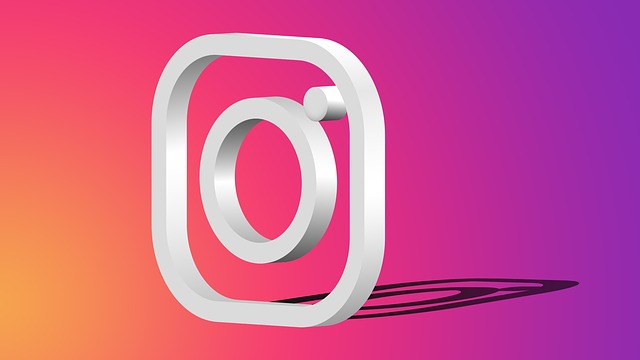
Source: Pixabay
Hopefully, you now have a better understanding of how to fit photographs into Instagram’s small square, as well as the requisite resolutions and what may be used to fill in the negative space produced when a picture is fitted to the square. To avoid this, you must be aware of image sizes and ensure that your photographs fit exactly without cropping.
Cropped photographs are frequently displayed with black borders, which detracts from their visual appeal. To avoid this, make sure your photos are the correct size to meet your post or article dimensions. This guide will help you generate outstanding Instagram image content.
















Add Your Comment